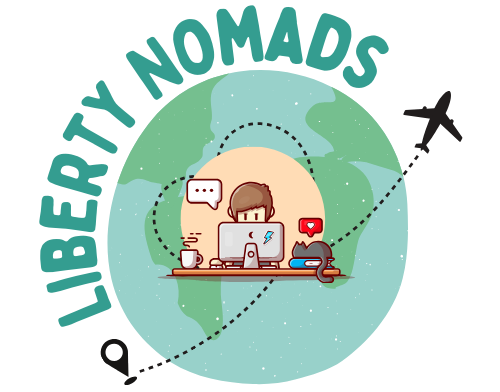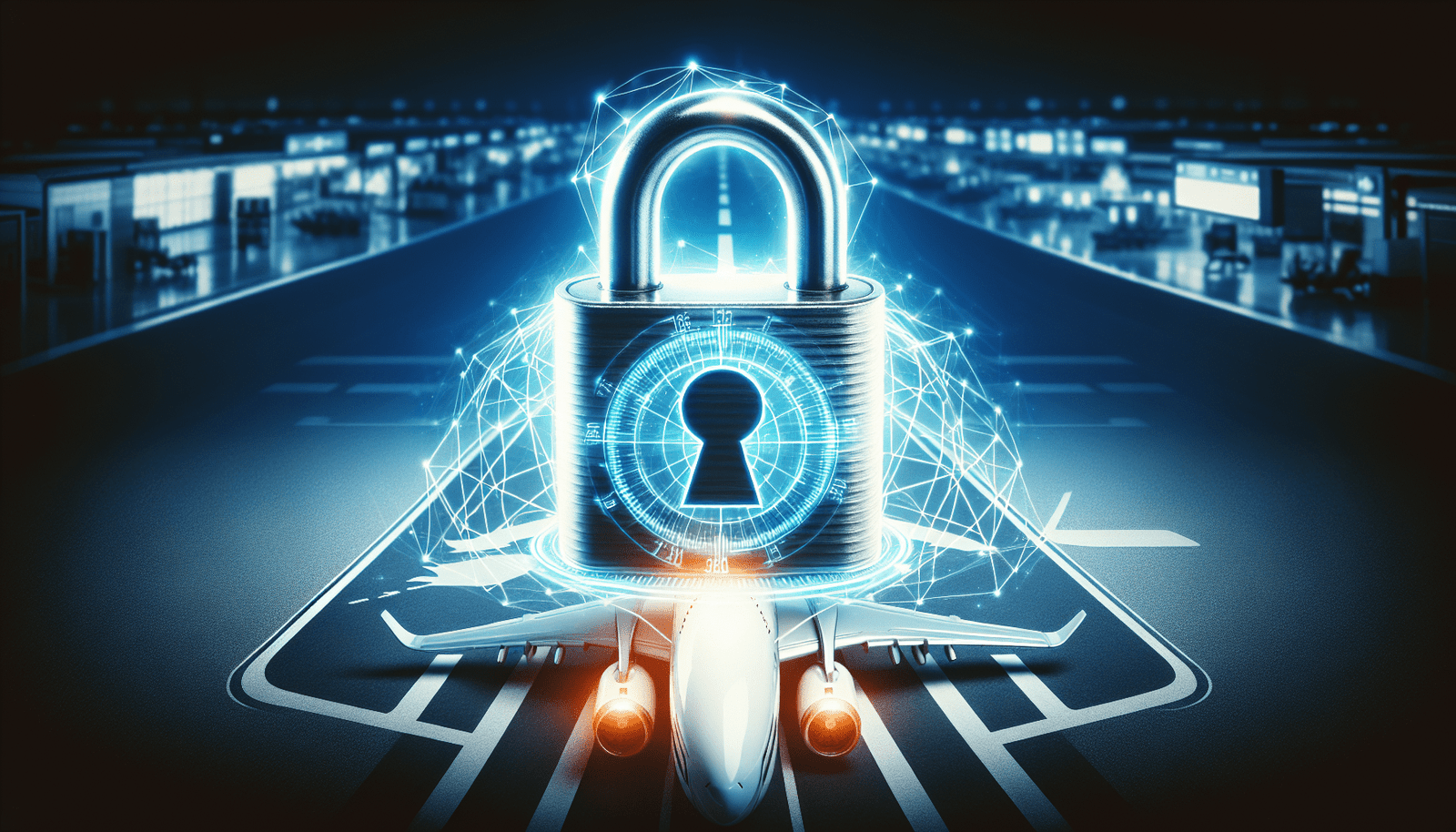Are you planning a trip and worried about the safety of your data while traveling? Look no further, because we have the ultimate guide to help you secure your data and stay safe online wherever you go. From using strong passwords to utilizing virtual private networks, this article will provide you with practical tips and strategies to protect your personal information while on the move. So, pack your bags and get ready to explore the world with peace of mind knowing that your valuable data is safeguarded.
Use a Virtual Private Network (VPN)
Understanding the Importance of a VPN
When it comes to securing your data and staying safe online while traveling, one of the most crucial tools you can use is a Virtual Private Network, commonly known as a VPN. A VPN creates a secure and encrypted connection between your device and the internet, ensuring that your online activities are protected from prying eyes. By using a VPN, you can browse the internet anonymously and access region-restricted content without compromising your privacy.
One of the primary reasons why a VPN is important while traveling is the potential threat posed by public Wi-Fi networks. These networks are often unsecured, which means that hackers and snoopers can easily intercept your data and gain unauthorized access to your sensitive information. By connecting to a VPN, all your online activities are encrypted, making it virtually impossible for anyone to intercept and decipher your data.
Additionally, a VPN allows you to bypass geo-restrictions and access content that may be blocked in the country you are visiting. Whether you want to stream your favorite TV shows or access websites that are only available in your home country, a VPN can help you overcome these barriers and enjoy unrestricted internet access regardless of your location.
Choosing a Reliable VPN Service
Now that you understand the importance of using a VPN while traveling, the next step is to choose a reliable VPN service. With a wide range of options available, it’s crucial to select a service that is trustworthy and provides the necessary features for your specific needs.
When evaluating VPN services, look for the following key factors:
-
Security: Ensure that the VPN service uses robust encryption protocols, such as OpenVPN or AES-256, to protect your data. Additionally, look for services that have a strict no-logs policy, meaning they don’t store any information about your online activities.
-
Server Network: A larger server network provides more flexibility and allows you to connect to servers in different locations. This is particularly beneficial if you need to access region-restricted content or bypass censorship.
-
Speed and Performance: Choose a VPN service that offers fast and reliable connections. Slow speeds can be frustrating, especially if you rely on streaming or gaming while traveling.
-
User-Friendly Interface: Look for a VPN service that is easy to set up and use, even if you don’t have technical expertise. Clear and intuitive interfaces ensure a seamless user experience.
-
Customer Support: Ensure that the VPN service has responsive and helpful customer support in case you encounter any issues while using their service.
Popular VPN services that meet these criteria include ExpressVPN, NordVPN, and CyberGhost. Take the time to research and compare different providers to find the one that best suits your needs.
Setting Up and Using a VPN
Setting up and using a VPN while traveling is a relatively straightforward process. Here are the general steps to follow:
-
Choose a VPN Service: Select a VPN service that meets your requirements and sign up for their subscription plan.
-
Download and Install the VPN App: Most VPN providers offer dedicated apps for various devices and operating systems. Download and install the VPN app on your device.
-
Launch the App and Log In: Open the VPN app and log in using your account credentials.
-
Select a Server: Choose a server location from the list provided by the VPN app. If you want to access region-specific content, select a server in that particular country.
-
Connect to the VPN: Click the “Connect” button in the app to establish a secure connection to the VPN server.
Once connected, the VPN app will run in the background, encrypting all your internet traffic and ensuring your online activities are secure. You can now browse the web, access geo-restricted content, and use public Wi-Fi networks with peace of mind.
Update and Secure Your Devices
Keep Your Operating Systems and Software Up to Date
One of the simplest yet most effective ways to secure your devices while traveling is to keep your operating systems and software up to date. Operating system updates often include important security patches that address vulnerabilities and protect your device from malware and other threats. Similarly, keeping your applications and software up to date is essential, as outdated versions may have security flaws that can be exploited by hackers.
Consider enabling automatic updates to ensure that you never miss a critical security patch or software update. This way, your devices will receive automatic notifications and download the latest updates as soon as they become available.
Install Antivirus and Antimalware Software
Another crucial step in securing your devices is installing reputable antivirus and antimalware software. These security solutions act as a defense system against various forms of malware, including viruses, ransomware, spyware, and adware.
When choosing antivirus software, opt for a reputable and well-known brand that offers regular updates. This ensures that your device is protected against the latest threats. Keep in mind that antivirus software should be paired with antimalware software to provide comprehensive protection.
Run regular scans on your device to detect and remove any malware that may have bypassed the security defenses. Additionally, configure your antivirus software to enable real-time protection, preventing malware from infecting your device in real-time.
Use Strong and Unique Passwords
Using strong and unique passwords is paramount to securing your online accounts and digital devices. Weak passwords can easily be cracked by hackers, compromising the security of your personal information. When creating passwords, follow these best practices:
-
Length: Aim for a minimum of 12 characters, ideally longer.
-
Complexity: Include a mix of uppercase and lowercase letters, numbers, and special characters.
-
Avoid Personal Information: Don’t use easily guessable information such as your name, birthdate, or address.
-
Unique: Never reuse passwords across multiple accounts. Each account should have a unique password.
To manage and store your passwords securely, consider using a password manager. Password managers generate strong passwords, store them securely, and can autofill login forms for convenience. This eliminates the need to remember multiple complex passwords.

Enable Two-Factor Authentication
Two-Factor Authentication (2FA) provides an extra layer of security by requiring users to provide two different forms of identification before accessing an account. This typically involves a combination of something you know (e.g., a password) and something you have (e.g., a unique verification code sent to your mobile device).
Enable 2FA for all your online accounts whenever possible. Many popular online services, such as email providers, social media platforms, and financial institutions, offer 2FA as an additional security measure. By enabling 2FA, even if someone obtains your password, they won’t be able to access your account without the second form of verification.
Be Cautious with Public Wi-Fi
Avoid Using Public Wi-Fi Whenever Possible
Public Wi-Fi networks, such as those found in coffee shops, airports, and hotels, are notorious for their lack of security. While they may provide convenient internet access, they also pose significant risks to your data and privacy.
It is generally recommended to avoid using public Wi-Fi networks whenever possible, especially for sensitive activities like online banking, accessing personal email, or conducting financial transactions. Instead, use your cellular data network or wait until you have access to a more secure network.
If You Must Use Public Wi-Fi, Take Precautions
If using public Wi-Fi is unavoidable, take the following precautions to protect your data:
-
Verify Wi-Fi Networks: Ensure you are connecting to the legitimate Wi-Fi network by confirming the network name with the establishment’s staff or using official signage. Avoid connecting to unfamiliar or suspicious-looking networks.
-
Use a VPN: As mentioned earlier, using a VPN encrypts your internet traffic, making it incredibly difficult for anyone to intercept and decipher your data. Always connect to a VPN before accessing the internet on public Wi-Fi networks.
-
Disable File Sharing and AirDrop: Disable file sharing and AirDrop functionalities on your devices to prevent unauthorized access to your files or accidental file transfers to nearby devices.
-
Be Mindful of Websites: Avoid accessing sensitive information or logging into accounts that contain personal or financial information while connected to public Wi-Fi. Stick to browsing and general internet usage.
Use HTTPS and Secure Websites
Look for HTTPS in the URL
When browsing the web, it’s important to ensure you are visiting secure websites that utilize HTTPS (Hypertext Transfer Protocol Secure). Websites that use HTTPS encrypt the data transmitted between your device and the website’s server, protecting it from interception and tampering by third parties.
To verify if a website uses HTTPS, look for a padlock symbol in the browser’s address bar. Additionally, the URL should begin with “https://” instead of “http://”. This indicates a secure connection, and any information sent between your device and the website will be encrypted.
Avoid Accessing Sensitive Information on Unsecured Websites
On the flip side, it’s essential to avoid accessing sensitive information, such as login credentials, credit card details, or personal data, on unsecured websites. Unsecured websites that use only HTTP instead of HTTPS do not provide encryption, meaning the data transferred can be easily intercepted by attackers.
Whenever possible, check if the website you are visiting supports HTTPS before submitting any personal or sensitive information. If the website does not provide a secure connection, refrain from entering any confidential data to protect yourself from potential data breaches or identity theft.
Protect Your Physical Devices
Keep Your Devices with You
One of the easiest ways to protect your physical devices, such as smartphones, laptops, or tablets, is to make sure you keep them with you at all times. Avoid leaving your devices unattended, especially in public places or when using shared facilities like hotel lounges or airports. Thieves can seize the opportunity to snatch unattended devices, putting your data at risk.
If you need to leave your device in a hotel room or any other secure location, ensure it is stowed away safely in a locked drawer or safe. This adds an extra layer of protection and reduces the risk of theft.

Use Laptop Security Cables
For laptop users, investing in a laptop security cable can provide an additional level of physical security. These cables can be attached to your laptop’s security slot and then secured to a fixed object, such as a table leg or desk. This makes it difficult for opportunistic thieves to grab your laptop and walk away with it.
When using a laptop security cable, remember to choose a strong and reliable cable, and always secure your laptop in well-traveled areas where there is less chance of theft.
Lock Your Hotel Room Safe
If your hotel room provides a safe, take advantage of it to store your valuable devices and other belongings securely. Safes are typically equipped with keypads or combination locks, allowing you to set a personal code for access.
Before storing your devices in the safe, ensure you have a secure and memorable passcode that is not easily guessable. Additionally, consider taking a photo or note of your devices’ serial numbers or IMEI numbers for identification in case of theft.
Backup Your Data
Regularly Backup Your Important Data
Backing up your data is essential, especially when traveling. It ensures that even if your device gets lost, stolen, or damaged, you won’t lose valuable files, photos, or documents.
Set a regular backup schedule to ensure you don’t miss any important updates. Cloud storage services such as Google Drive, Dropbox, or iCloud offer convenient options for backing up your data online. These services automatically sync your files to the cloud, providing a safe and accessible copy of your data.
Use Cloud Storage or External Hard Drives
In addition to regular backups, consider utilizing cloud storage or external hard drives as an extra layer of protection for your data. Cloud storage allows you to access your files from any device with an internet connection, while external hard drives provide physical backups that are not reliant on an internet connection.
Choose a reputable cloud storage provider that offers strong encryption and secure data centers. Similarly, when selecting an external hard drive, opt for one with ample storage space and durable construction to withstand the rigors of travel.
Enable Find My Device Features
Enable Find My iPhone (iOS)
If you own an iPhone, take advantage of the Find My iPhone feature, which allows you to track, locate, and remotely wipe your device if it gets lost or stolen. To enable Find My iPhone:
- Go to Settings on your iPhone.
- Tap on your Apple ID at the top.
- Select iCloud.
- Scroll down and toggle on Find My iPhone.
With Find My iPhone activated, you can access the feature through the Find My app on another iOS device or by signing in to iCloud.com from any computer or web browser.
Enable Find My Device (Android)
For Android users, the equivalent feature to Find My iPhone is Find My Device. This feature enables you to locate, ring, lock, or erase your Android device remotely. To enable Find My Device:
- Open the Settings app on your Android device.
- Tap on Security.
- Locate and tap on Find My Device (may also be called Find My Phone or something similar).
- Toggle the switch to enable the feature.
Once enabled, you can use the Find My Device service through Google’s Find My Device website or by installing the Find My Device app on another Android device.
Disable Automatic Wi-Fi Connections
Turn Off Automatic Connection to Known Wi-Fi Networks
Many devices have a feature that automatically connects to known Wi-Fi networks when in range. While this can be convenient, it can also put your data at risk if you unknowingly connect to a malicious or compromised network.
To stay safe, disable the automatic connection feature and manually review and connect to Wi-Fi networks. This ensures that you are aware of the network you are connecting to and can verify its legitimacy before accessing the internet.
Avoid Accessing Sensitive Information in Public
Don’t Access Online Banking or Financial Apps in Public
It’s best to avoid accessing online banking or financial apps while in public spaces. These activities involve transmitting sensitive financial information, and public Wi-Fi networks may not provide adequate security to protect your data. Wait until you have a secure and private connection, such as your cellular data network or a trusted Wi-Fi network, to perform any financial transactions.
Avoid Accessing Personal Email or Social Media Accounts in Public
Similar to online banking, accessing personal email or social media accounts in public should be done with caution. These accounts often contain sensitive personal information, and accessing them on public Wi-Fi networks can expose your data to potential threats.
If necessary, use a VPN to encrypt your internet traffic and add an extra layer of security. Alternatively, consider using your cellular data network or waiting until you have access to a secure network before accessing these accounts.
Educate Yourself about Phishing and Scams
Recognize Phishing Emails and Messages
Phishing is a common method used by cybercriminals to trick individuals into revealing personal information, such as passwords or credit card details, by posing as a reputable entity. It’s important to educate yourself on how to recognize and avoid phishing attempts.
Key signs of a phishing email or message include:
- Urgency: Phishing attempts often create a sense of urgency, pressuring you to take immediate action.
- Spoofed Sender: Pay attention to the sender’s email address or phone number. Scammers may mimic legitimate companies or individuals.
- Poor Grammar and Spelling: Phishing messages often contain typos or grammatical mistakes.
- Suspicious URLs: Hover over links to verify the destination URL before clicking them. Phishing emails may include links that redirect to malicious websites or mimic legitimate ones.
If you receive a suspicious email or message, refrain from clicking on any links or providing any personal information. Instead, contact the organization directly through their official website or phone number to verify the authenticity of the message.
Be Wary of Suspicious Links and Attachments
Be cautious when clicking on links or opening attachments, especially if they are from unknown or suspicious sources. These can be vehicles for malware and viruses that can compromise the security of your device and data.
To avoid falling victim to malicious links and attachments:
- Verify the Sender: If the source is unfamiliar or unexpected, reach out to the sender to confirm they intended to send you the link or attachment.
- Scan with Antivirus Software: Run a malware scan on any files or attachments before opening them to detect potential threats.
- Exercise Caution: If the link or attachment seems suspicious in any way, err on the side of caution and avoid interacting with it.
Verify the Legitimacy of Websites and Apps
Before downloading apps or visiting unfamiliar websites, it’s essential to verify their legitimacy to avoid falling victim to scams and malware.
To determine if a website or app is legitimate:
- Review Website URLs: Double-check the website URL for any misspellings or variations that may indicate a fraudulent site.
- Read Reviews: Check user reviews and ratings for apps before downloading them. Avoid apps with poor reviews or excessive permissions.
- Research the Company: Conduct a quick online search to check the reputation and credibility of the company or website.
- Use Official App Stores: Only download apps from official app stores, such as the Apple App Store or Google Play Store, to minimize the risk of downloading malicious software.
Taking these precautions helps to ensure that the websites and apps you interact with are trustworthy and genuine.
By following these comprehensive steps, you can secure your data and stay safe online while traveling. Remember, prioritizing the security of your devices, utilizing encryption tools like VPNs, and adopting safe browsing practices are essential in today’s digital landscape.